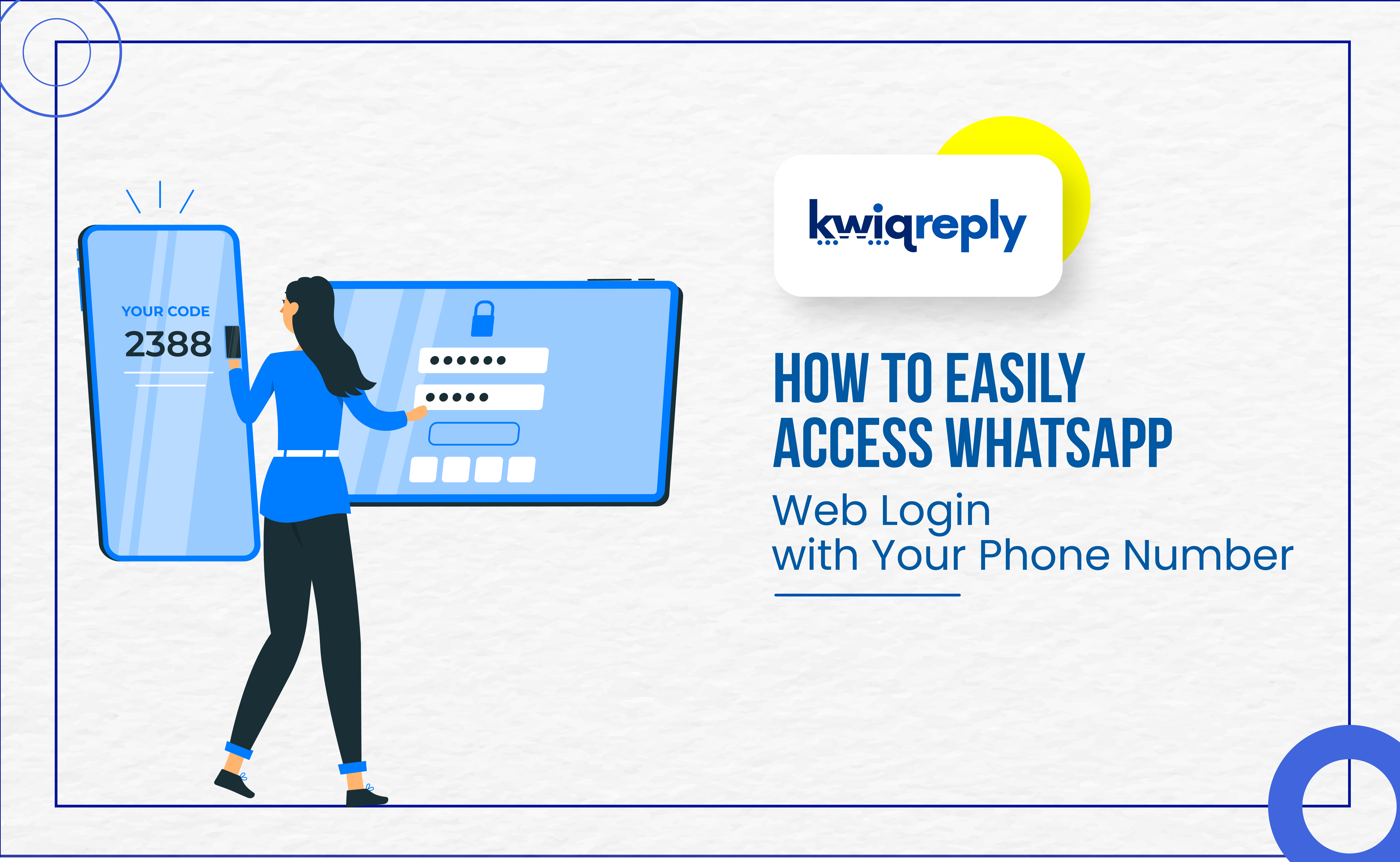
How to Easily Access WhatsApp Web Login with Your Phone Number
In the digital era, seamless communication is key for business communication. WhatsApp, with its user-friendly interface and global reach, is a communication powerhouse, which has prompted it to be ported to desktops. Now juggling calls and texts on your phone can be broken down to make communication simpler. Here’s where WhatsApp Web comes in as a solution allowing you to access your chats on your computer's larger screen.
However, accessing WhatsApp Web might seem confusing at first. No need to fear, this guide will walk you through the simple steps on how to access WhatsApp Web using your phone number. Here's how to seamlessly bridge the gap between your phone and computer
How to Access WhatsApp Web Login with Your Phone Number
Step 1: Open WhatsApp Web on Your Desktop
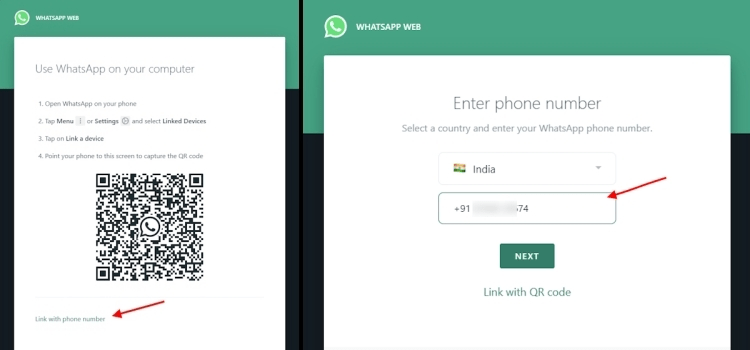
On the main page, you will see the option “Link with Phone Number”. Click on it, select the country you are in and enter the phone number related to the WhatsApp account
Step 2: Access WhatsApp on your phone
On your phone's WhatsApp app, you will receive an enter code notification. This will show the location and name of your desktop where the linking is supposed to happen. Click “Confirm” if the details are correct.
Step 3: Enter the Code
Now you can enter the 8-character code sent by WhatsApp on your desktop in the phone, and access WhatsApp on your desktop
Step 4: Access Your Chats
Just like that, you've successfully linked your phone to WhatsApp Web. Your WhatsApp chats will now be mirrored on your computer screen, allowing you to send and receive messages directly from your computer.
Exploring WhatsApp Web Features
WhatsApp Web offers more than just message mirroring. Here are some additional features to leverage:
Send and Receive Photos and Videos: Share multimedia content with your contacts directly from your computer.
Manage Contacts: View and edit your contact list directly from the browser interface.
Quick Reply and Group Chats: Respond to messages and participate in group conversations right on your computer.
Notifications: Stay informed about new messages with desktop notifications which can be enabled through your browser settings.
Additional Tips For Using WhatsApp Web
Maintain an Active Internet Connection{
Both your phone and computer need a stable internet connection for WhatsApp Web to function properly.
Keep Your Phone On
Ensure your phone stays powered on and connected to the internet while using WhatsApp Web. If your phone goes offline, the connection will be interrupted.
Multiple Device Linking
You can link up to four different devices to your WhatsApp account using WhatsApp Web. However, only one device can actively use WhatsApp Web at a time.
By following these steps, you can easily access your WhatsApp conversations on your computer, enhancing your communication and productivity. Always keep your WhatsApp app updated to ensure smooth functionality and access to the latest features.
The Future of Convenience
Embrace WhatsApp Web as a convenient tool to enhance your communication experience. With the steps outlined above, you'll be a pro in no time, bridging the gap between your phone and computer to connect with your world through WhatsApp.
At kwiqreply, we help you leverage SaaS tools for customer communication. kwiqreply offers dynamic features such as bulk messaging, customizable templates, AI-powered chatbots,
and much more.
So, seize the opportunity, and propel your business toward sustainable growth and success! Know more about kwiqreply by clicking the link below.
Click here to book a free demo and let us show you how you can do more business online