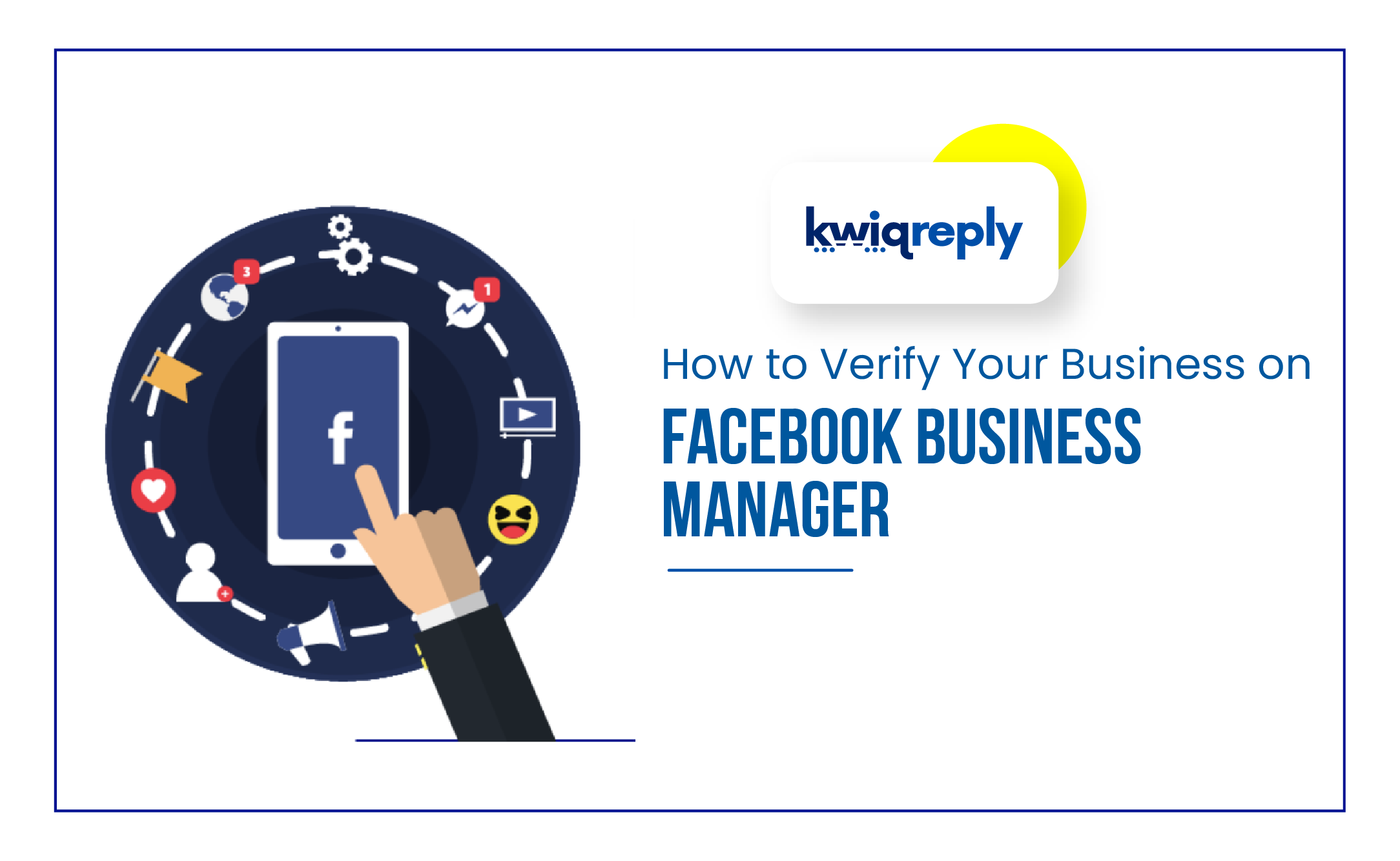
How to Verify Your Business on Facebook Business Manager
Consumers on Facebook, want to engage with businesses that are authentic and trustworthy. To help them do this, as a business owner you may be asked to complete the business verification process.
Business verification checks that a Business Manager account belongs to an actual business or organization. It certifies the credibility of the business and assures customers that they won’t be scammed.
To this end, you will require documentation such as a certificate of incorporation or a business license for verification. Facebook will also check that you have access to the website domain. This verifies your Business as a legal entity.
If you are using the WhatsApp Business API, it should be registered with official local authorities and have an official business phone number or postal address. Proof of access to your business: You must be able to receive a verification code sent to your business’s phone number or email address.
Sign up for the WhatsApp Business API and boost your business communication to new heights today!
How can I request a Facebook Business Manager Verification?
Businesses must apply for verification within their Business Manager account via the Security Center. Navigate to the associated tab and click on Start Verification under Business Verification.
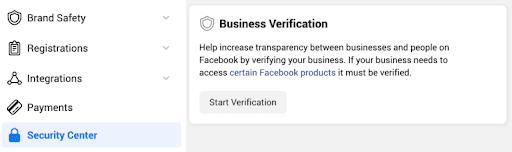
Step-by-Step Guide to Facebook Business Manager Verification
- Businesses start by entering all their legal business details. You should enter all your legal details like Name, Address, Tax No, Website, etc.
- Automatic Verification: Facebook checks business details against third-party databases. If a record is found the business can select a matching record. If none match the businesses’ correct information, you must click “None of these match”. This creates a distinction between Automatic and Manual Verification explained ahead.
-
For Automatic Verification the process is as follows:
- Once you find and select your record, you will have to confirm and provide your phone number.
- Then you must authenticate the details, via their phone number or email. You will receive a six-digit verification code that you will have to confirm.
-
For Manual Verification:
- If no matching record is found in the third-party database for automatic verification, you will have to go through manual verification.
- You will have to submit documents to certify your legal business name. There will be a dropdown menu with a list of legal documents accepted by different countries.
- You will then have to upload additional documents showing both the legal name and the mailing address or phone number.
- As with automatic verification, you must then provide your email or phone number to receive the verification code.
- Once the verification code has been submitted, a manual task will be created to review the legal documents. Once the case has been reviewed, you will receive a notification in the Security Center and Business Information sections of their Business Manager account, as well as an email notification.
After reviewing the document, Facebook reverts back with a decision. This process generally takes between 2-4 working days. Once your business is successfully verified, you can enjoy all the benefits it offers!
In order to set up a WhatsApp Business API, your account needs to be verified in the Facebook Business Manager, and kwiqreply.io can help you with the process and make your experience hassle-free, so you can focus on growing your business.
At kwiqreply, we help you fully leverage the features of the WhatsApp Business API for your organization. kwiqreply is the best WhatsApp Business API CRM and Helpdesk for Small Businesses. kwiqreply’s integration with the API offers dynamic features such as bulk messaging, customizable templates, account verification, and much more.
So, seize the opportunity, leverage WhatsApp's potential, and propel your business toward sustainable growth and success! Know more about WhatsApp Business API’s features and start nurturing leads with kwiqreply by clicking the link below.
Click here to book a free demo and let us show you how you can do more business with WhatsApp.
Read more blogs like this -